How do you read a smart meter?

Powering up your home has never been so easy
Let us set up your energy supply with the best supplier in 10 minutes.
Notice
Developed by London-based company Pavegen, kinetic floor tiles harness the power of movement to generate clean, renewable energy. But how do they work, how much energy can they generate at home? And are they affordable for eco-conscious energy consumers? In this article, we’ll attempt to answer all of your questions about kinetic floor tiles.
Last updated: November 2022
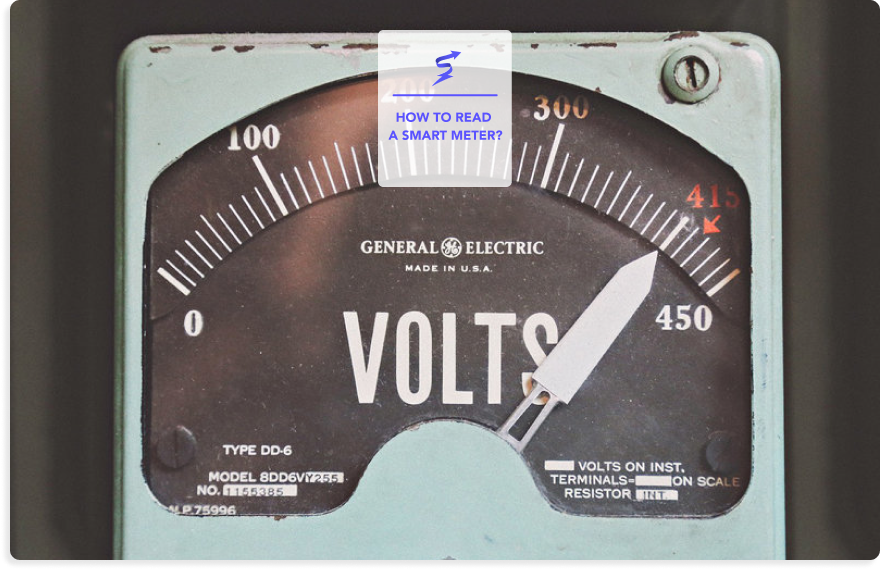
How do you get a smart meter reading?
Before you head off to take a reading from your smart meter, it’s important to note that there are a number of different types of smart meter installed in UK homes. Your smart meter might work slightly differently from other smart meters you’ve come across, so make sure you get familiar with the model you have before taking a reading.
How to calculate gas and electricity bill from smart meter reading?
A lot of smart meters are able to tell you exactly how much you’re spending on energy per day. They also allow you to set spending limits so you don’t go over budget on your gas and electricity consumption.
If you want to calculate how much you’re spending on energy each month, you can do this fairly easily using your smart meter. You can either estimate your spending by looking at how much you use per day on average and then multiplying it by 30, or you can look at how much energy you’ve consumed since your last bill was issued.
If you go down this route, you’ll need to know how much your energy company charges per kWh of energy you consume. You’ll then need to multiple that amount by the number of kWh you’ve used.
Electricity smart meters
There are a few different types of electricity smart meter installed in UK homes and businesses. Each smart meter works in a slightly different way. Here’s a guide to taking meter readings from some of the most common types of smart meter.
Keypad
If your electricity smart meter has a keypad with numbers, you’ll need to press ‘9’ in order to get your reading. You’ll see a series of numbers followed by kWh displayed on the screen, this is your meter reading. Take a note of all the numbers on the display.

Want to switch energy suppliers? Switching with us has never been simpler.
Free Service
Let Switch Plan help you with your electricity and gas needs.
More info
If you’re on an Economy 7 tariff, you’ll need to press ‘6’ until you see IMP R01, this will be your first reading. Take a note of this number and then keep pressing ‘6’ until you see IMP R02, this will be your second reading.
Two buttons
If your smart meter has two buttons, they’ll probably be labelled ‘Reconnect’ and ‘Display’ or ‘Display Select’. Press the ‘Display’ button to scroll through the available options. Your smart meter reading will be the long number followed by kWh.
A and B buttons
If your smart meter has buttons labelled ‘A’ and ‘B’, you’ll need to wake the device up by pressing one of the buttons. Once it’s active, press the ‘A’ button to scroll through the available screens. Keep going until you see a screen titled TOTAL ACT IMPORT. This is your meter reading. Take a note of all the numbers you see.
Three buttons
Smart meters with three buttons are very easy to read. All you need to do is press the button in the middle and your reading will be displayed.
An orange button on the left and blue buttons on the right
To get a smart meter reading from this type of meter, simply press the orange button on the left of the device. You’ll see a row of digits followed by kWh. This will be your meter reading.
Gas smart meters
Like electricity meters, gas meters come in a range of different models. When looking for your gas smart meter reading, look for a series of numbers followed either by M3 or kWh.
Here’s how to read the most common types of gas smart meter.
Keypad
To get your smart meter reading from a meter with a keypad, press ‘9’. The long series of numbers displayed is your meter reading. Ignore any digits after the decimal point.
A and B buttons
Pressing one of the buttons will wake the device. Press ‘A’ until you get to METER INDEX. The number shown below this is your reading.
Left arrow, a circle and a right arrow
If you press the ‘circle’ button in the middle of the two arrows, you’ll see a screen titled ‘current meter reading’. This is the number you’ll need to write down.
Three square red buttons
If your meter has three square red buttons running left to right below the screen, they may be labelled ‘A’, ‘B’ and ‘C’. Press the left, or ‘A’ button to get your reading.
An orange and a blue arrow to the right of the screen
To display the meter reading on this type of gas smart meter, all you have to do is press the orange button. Write down the series of numbers that’s followed by M3.
![]()
Taking a smart meter reading from your in-home display
As well as a smart meter directly attached to your energy supply, all gas and electricity smart meters come with an in-home display, or IHD. This is a small digital screen that effectively offers you a window into your smart meter. You can use this to get a meter reading instead of going to the smart meter directly.
Not only will your in-home display show your current meter reading, it will also tell you how much money you’re spending on energy every day. This can be very useful if you’re trying to reduce your energy consumption.
Your IHD will update every 10-30 seconds throughout the day. This provides you with a very accurate idea of your energy usage. Getting familiar with your in-home display will help you to get the most out of your smart meter and help make your home as efficient as possible.
Read more about smart energy meters:
Looking to switch energy deals?Leave your phone number to request a call back from us!
Free Service
FAQ
Do I need separate smart meters for gas and electricity?
Yes. You’ll need separate smart meters for your gas and electricity supplies. However, in most cases, you’ll be able to use a single in-home display to monitor both fuels.
Are smart electricity meters and smart gas meters different?
Gas and electricity smart meters work in a very similar way. Both monitor the amount of energy coming into your home and report this automatically to your supplier. There are different models of gas and electricity smart meter available. Some of these will be very similar.
How do you read a smart meter with A and B button?
If your smart meter has buttons labelled A and B, you’ll need to press one of these buttons to wake up the device. Once it’s active, press A again to display the reading. Make sure you write down all of the numbers on the display, including any zeros.
Can smart meters give wrong readings?
It is possible for smart meters to give inaccurate readings. Studies have shown that electricity smart meters are more prone to inaccuracies than gas smart meters. If you think your meter might be producing incorrect readings, get in touch with your energy supplier to get the issue sorted.
Updated on 29 Jan, 2024
Alexander Striano
Consumer Energy Expert
Alex joined the papernest team as a SEO Project Manager Assistant for Broadband Plans. He has developed a real expertise on connectivity topics and works on delivering the best possible content to help you navigate your broadband in and outside your home.
Alex joined the papernest team as a SEO Project Manager Assistant for Broadband Plans. He has developed a real expertise on connectivity topics and works on delivering the best possible content to help you navigate your broadband in and outside your home.
Comments